• So after we got bored from same questions and since our beloved users doesn't care enough to read our rules and our pinned message we decided to make this article so most common issues come at one place rather than having to search them in big lists.
• Be advised if an admin sent this note to you that means you already got warned 😁. We won't hear why we are being rude, it was literally made for users who didn't bothered reading even when everything is right there in front of them not the ones who actually does.
These are the common issues which happen in YouTube Vanced / YouTube Music Vanced sorted from most common to less common.
These issues happens on user end only, hence there's nothing Vanced team can do about them. We can help you what things you should refer to fix your issues only.
1. Login issues
2. Notification Fix
3. Advertisements
4. Uninstall on reboot
5. History
6. Vanced manager issues
7. Whitelisting
8. Detach
9. Download issues
10. Captions
11. HDR
1.
Login issues
Below are some of the common errors with their screenshots so that you can get to know which solution you have to follow.
A) If you're getting an error saying "please check your internet connection" like in the screenshot below,

Remove your Google account from the device settings (the one with Black background microG gradient icon, NOT the regular Google icon see below screenshot for idea of account), then wipe microg app data and add it again.

B) If you are facing issues relating to login saying, "You're offline, explore downloads" just like the screenshot below with Non-Root version,

FOLLOW THIS,
1. Clear DATA of both "Vanced microG" and Google Play services
(Data ≠ cache).
You have to open your device settings, tap on applications and find "vanced microG" and "Google Play services" there then clear its data. Vanced microg is not a regular app so it doesn't have any icon in app drawer as well.
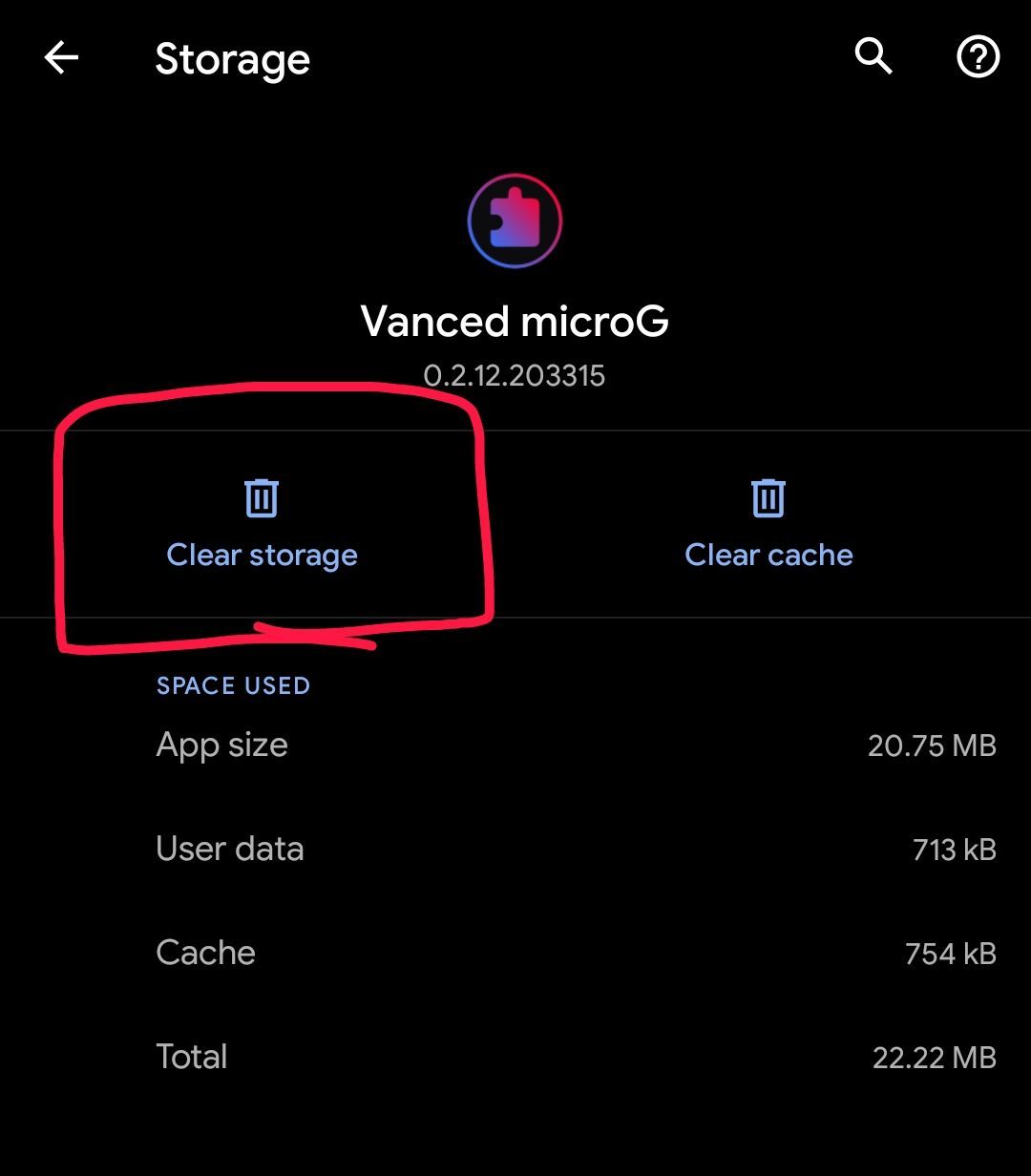
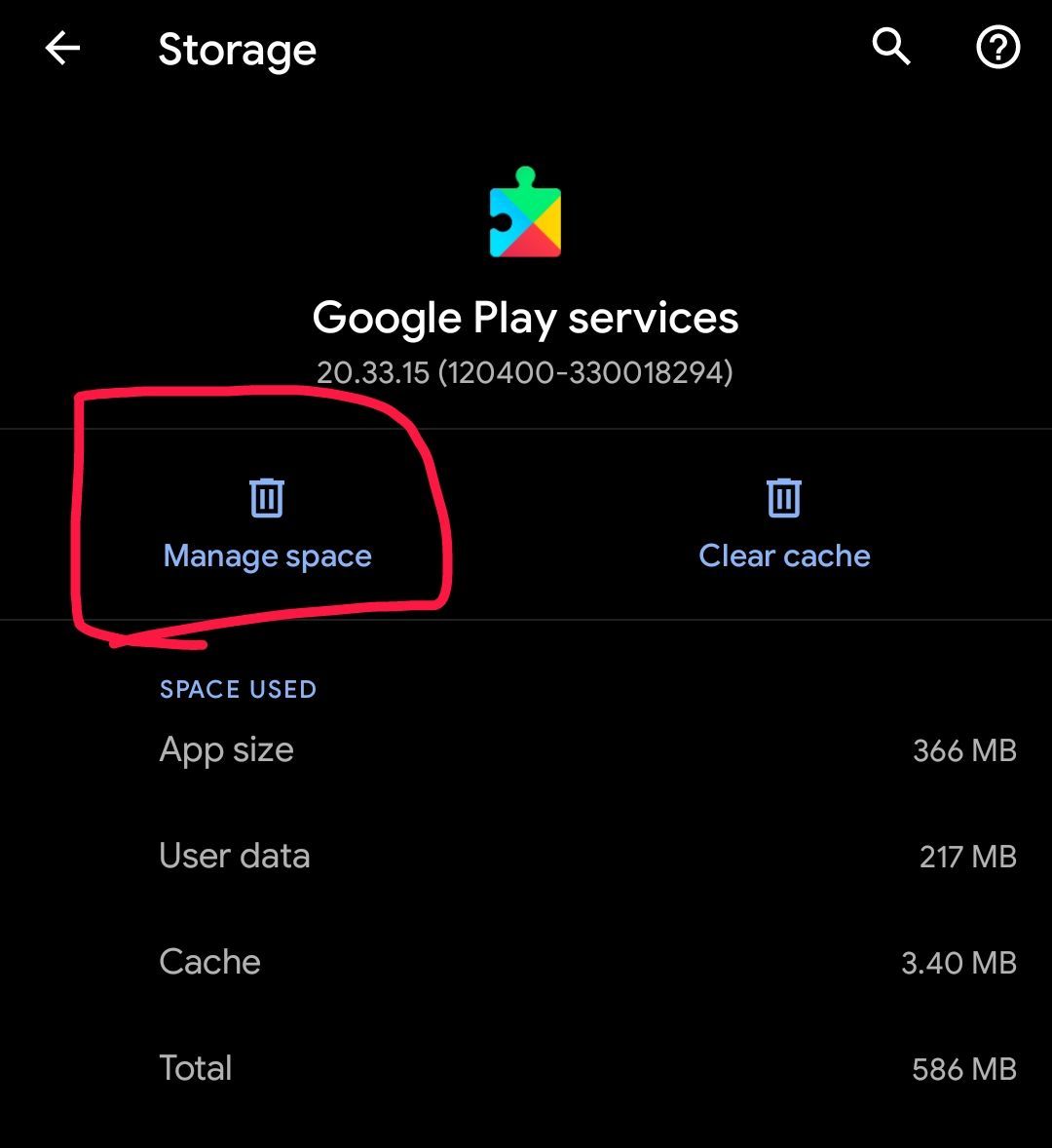
2. UNINSTALL both "Vanced microG" and ytvanced.
3. Reboot (optional)
4. Reinstall both APKs[microG and vanced) but make sure you install the MicroG APK before you install the Vanced APK or APKs(when using v15). Install via vanced manager or sai using files provided in #installation note in group
5. login and enjoy.
NOTE: If you’re still having issues with Vanced giving connection errors (even after installing microG first), receiving notifications, etc, make sure you disable battery optimization for the Vanced and microG app.
Instructions to do so vary on your device manufacturer, so we can’t really assist with helping you disable it. You can try using a site like "dontkillmyapp.com", or using Google and searching “[phone manufacturer] [phone model] [Android version] disable battery optimization”
C) For Huawei/Honor or any other device users without Google Play services:
Solution:
The ultimate solution would be to buy another device which is not Huawei. You can still refer workarounds below but don't point your fingers at us if they doesn't work.
WORKAROUND 1: For those who updated microg to most recent version but now are facing login issues
1. Uninstall current installed Vanced microg.
2. Download "Vanced microg 0.2.12.203315 version" from mediafire v15 link and install it. {Link for mediafire v15 here}
3. You should be able to login now.
WORKAROUND 2: (Credit: unknown)
1. Uninstall both vanced and microg if you already installed. Then reinstall only microg(latest available)
2. Then open microg app settings (use either activity launcher or open from vanced app settings)
3. Turn off both "Google Cloud Messaging" and "Google device registration".
4. Add your account through microg itself.
5. Then install vanced and enjoy.
WORKAROUND 3: (Credit: Leszek1337 from reddit)
1. First install the old microG version (remove the current one installed but keep the apk for it - you need it later).
microg_YouTube_Vanced_0.2.4-105_16052019_2.apk (get from the old files link on vanced.app site)
2. Then open YouTube Vanced and try loging in again until it shows the error message. Try to at least ones reload it by tapping the error message.
3. Now install the newer microG version again and restart vanced. It should be logged in again and everything should work again.
NOTE: Now make sure u disable battery optimization for both microg and vanced using dontkillmyapp.com otherwise your device software might kill microg and you might have to repeat all above steps again to fix login.
2.
Notification fix
For notification fix or white background or Vanced doesn't come under "Google Cloud Messaging", see below:
Notifications fix: (For Non-Root)
1. Install Vanced microG first then YouTube Vanced.
2. Login with your Google account
3.
a) Disable battery optimization for microg(using dontkillmyapp.com would be better).
b)**Open "Vanced microG" additional settings then do this below:
i) Open "Google Device Registration" and enable it. Wait for some seconds as it registers in background. Then go back and open "Google Cloud Messaging(GCM)". Make sure the vanced comes under GCM then proceed to (ii) point.
ii) Tap on three dot menu on the top right corner in GCM and tap "advanced". Then Change the ping interval from "default" to "manual" then back to "default" (Both mobile data & WiFi).
Manual ping are written in seconds so just choose anyone from it then switch back to default.. Don't change or open anything else
4. Enjoy your notifications
** NOTE: How to open microG settings?
• If you are using aosp based ROM, head to app info of "Vanced microG" then tap on "additional settings in the app"
• If you are using a Non-Aosp based ROMs (like MIUI, color os, etc), Download activity launcher from play store. Open it and find "Vanced Microg". Open "Vanced microG settings" with package name as "org.microg.gms.ui.SettingsActivity", Once you are in the microg settings, do 3rd step from above. **
Make sure you are on latest versions of both vanced and microG.
Not registered/Vanced not showing under GCM(Non-root only):
Try EITHER of the following:
1. Remove your google account from account settings. The account used by vanced has old Blue background color with small g logo.
2. Clear data of microG then login.
OR
If above workaround doesn't work, uninstall and reinstall vanced.
For Root:
>Make sure "Scheduled Digest" is off in youtube settings and your notifications sounds are correct and set.
>You can try using "notification manager" app which keeps track of all your notification at one place so in case if you are dismissing your notifications, you can access the same again from that app.
3.
Advertisements
If you are seeing advertisements (aka ads) in YouTube Vanced or Vanced music, read this,

The home screen and search ads (added by Google) are region based and will not be shown if you’re not in the region it’s active in. Those advertisements are not added by vanced team in any way so if you point your finger at us, we would laugh at you.
Devs already know that you are getting ads in your region. Please wait patiently for updates till all ads gets blocked. Until then, enjoy vanced and don't spam chat with same.
The temporary solution to fix it would be clearing data and cache of the app or waiting for future updates.
4.
Uninstall on reboot
If Rooted version of vanced is uninstalling on rebooting your device, then please wait for new updates for vanced manager.
Until then, use Non-Root version with Vanced microG and you won't face this issue with that.
5.
History
If you are facing issues where videos watched/search results are not getting recorded by Vanced i.e., history being not working, this is how you get the history working:
• For users who are rooted regardless of which variant (Non-Root or Root) you are using,
> Make sure you whitelist *s.youtube.com in your Ad-Blocker.
⚠️NOTE for Adaway users: If your host sources contains the "StevenBlack" host source by default, disable it, reboot and your history will work.⚠️
• For Non-Root users:
> Make sure you're on v14.10.53 or higher for the app to save your watch history. If history still doesn't update, then you need to merge your brand account in (YouTube Settings) to get history working. (Merging process will clean the current history.)
6.
Vanced manager
A) For Vanced manager stuck on logo/crash issue:
Clear app data of manager > Turn internet off > Open manager app > Turn internet on.
B) If you face "Error downloading Microg/Vanced" or installation got stuck while installing microg/vanced app,
> Clear manager app data then continue installing and DON'T SWITCH TO OTHER APPS UNTIL IT COMPLETES THE PROCESS.
NOTE: As part of our test, can you please try doing this instead of the solution above. let us know in the group if it worked or not.
1. Exit the Manager
2. Setup Cloudflare 1.1.1.1 DNS and then try installing again. You can use any DNS changer for this.
C) If vanced app is not installing after microg and saying "package conflcts with an already installed app", do this
1. Uninstall microg
2. Reboot device.
3. Install MicroG first then vanced.
NOTE: If you face the same conflict error, uninstall microg and Install vanced via sai(get the apks file from #download note). Then install latest available microg either via manager or using normal package installer.
D) If you face error like "Operation failed because apk files are invalid/corrupt", do this
• Head to manager settings and clear downloaded files
• Then clear manager app data then continue installing vanced.
7.
Whitelisting
If you facing crashes on YouTube Vanced root variants for whitelisting causes, you can try this guide from this link and see if it solves for you.
Alternatively, if link didn't helps, clean flash your ROM to fix this issue or check with a different ROM.
8.
Detach
You can use any of the workaround below to detach YouTube app from market.
Workaround 1:
In casw the detach methods listed above doesn't work for you, you can try the ones down below:
Using Titanium backup app(needs pro version)
• Open titanium backup
• Search for youtube and Click on it
• Swipe left to access special features
• Click on Attach to market
• Then again go to special features
• Click on detach from market
• Done
Workaround 2:
NOTE: Auto-Updates must be disabled in play store before doimg this.
1. Create "Detach.txt" in the following location /sdcard/ (equivalent to /storage/emulated/0/) write "YouTube" in that text file without quotes. You can also download the Detach.txt from Magisk module name Detach and remove the # in front of YouTube.
2. Flash Detach module in Magisk manager.
3. Flash Daily Job Scheduler (djs) in Magisk manager.
4. Reboot
5. Open Terminal and type "su -c detach -t" and set it to run once every hour.
6. Done!
Play Store updates it database file on a random rhythm, sometimes several times a day. Once in a while (like once every two weeks) Play Store will show an update for Youtube, but it will go away when the script has run again by djs.
9.
Download issues
1) If you are having trouble downloading vanced files using vancedapp.com or can't open our site due to server/region restrictions, you can get our new manager right here.
NOTE: Here you have to choose "manager.apk" in latest release > assets. Don't choose zips or anything else as they are not app apk's.
2) If you are having trouble downloading and installing vanced via manager, you can still use SAI/manual method to install vanced.
• Use the MediaFire mirror to download the required files.
• Use the AFH Mirror to download the required files.
• Use the Mediafire v15 links to download sai packages
NOTES:
A) Since we have all separate apk files on mediafire/afh now, you have to zip all "base, architecture and language" apk's & install it via SAI. All 3 apk are must.
B) Manual installation can only be done either via root since it requires accessing root storage.
10.
Captions
Set the caption language to your region language in your caption settings.
To access caption settings,
head to device settings > accessibility > captions
Or
YouTube settings > captions
11.
HDR
Use the swiping features to turn the brightness to its maximum
Comments
Post a Comment