Among the crowd of various cloud-based storage solutions, Google Drive is a favored name. Other than different options to manage your files efficiently, Google Drive increases its capability by offering hundreds of apps integrations to the users. It only takes a couple of minutes to find and connect apps to your Google Drive.
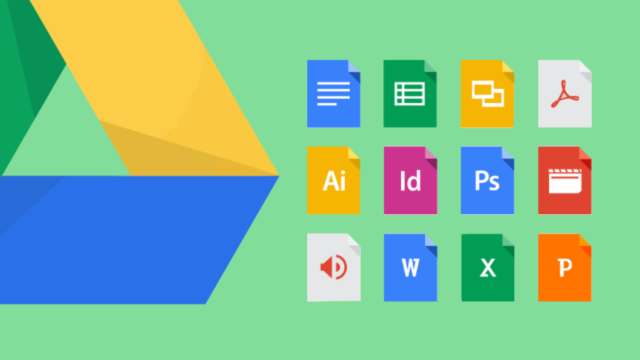
With time, most of our digital needs slowly shifting towards internet-based solutions. The high-speed internet, made possible with the advancement in network-related technologies, has played a major role in the increased adoption of online streaming, office applications, data storage, and many other things.
Google Drive has incorporated hundreds of app integrations that are made by Google and various third-party developers. These apps can increase the usability and productivity of the Google Drive. You don’t have to download a video, PDF, or zip file in order to access it. Using various Google Drive apps, you can edit photos, play music and video files, create and edit scripts, etc.
How to install apps On Google Drive?
Today, I’d like to tell you about the simple method using which you can integrate apps to your Google Drive. One good thing about Google Drive apps is that almost all of these apps are free to use. You can go through the following steps to connect various apps to Google Drive:
Go to the Google Drive web page and login to your Google account.Click the gear icon in the top-right corner.
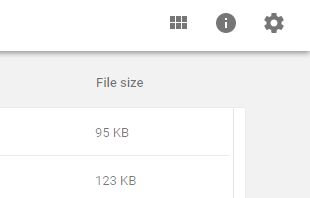
Google Drive Apps 1
3. Click Settings option.
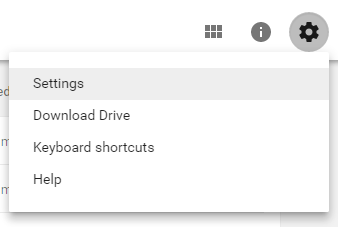
Google Drive Apps 2
4. Once the next window opens, click on Manage apps.
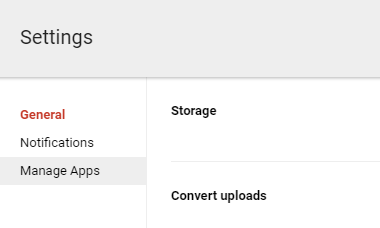
Google Drive Apps 3
5. Click Connect more apps link. It’ll show all the available apps that you can connect to your Google Drive.

Google Drive Apps 4
6. Now, you can hover on the thumbnail of an app to view the details of that particular app.
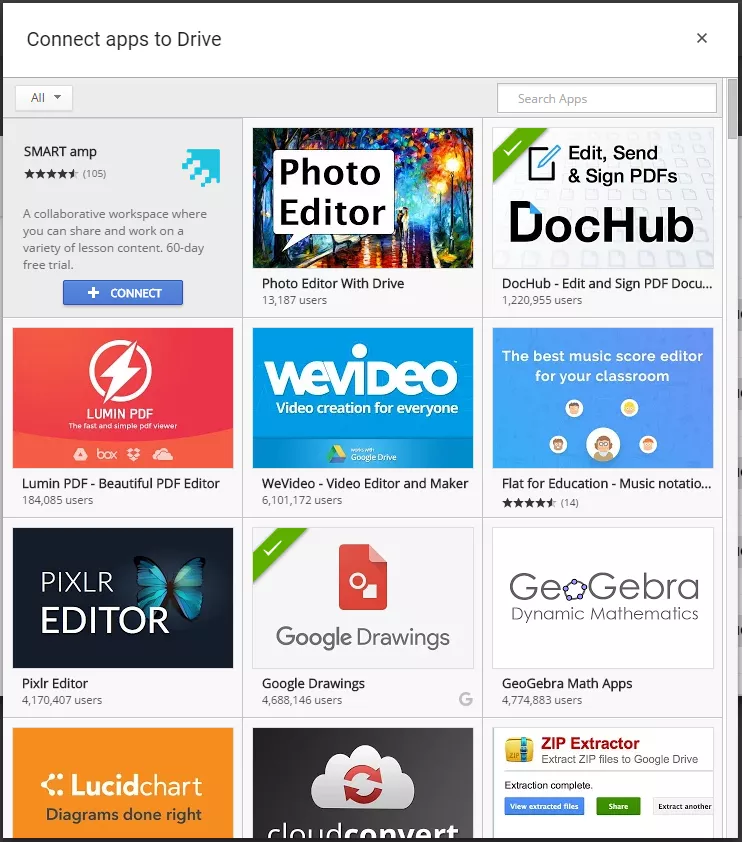
Google Drive Apps 5
7. You can use the drop-down menu to sort the apps on the basis of their categories.
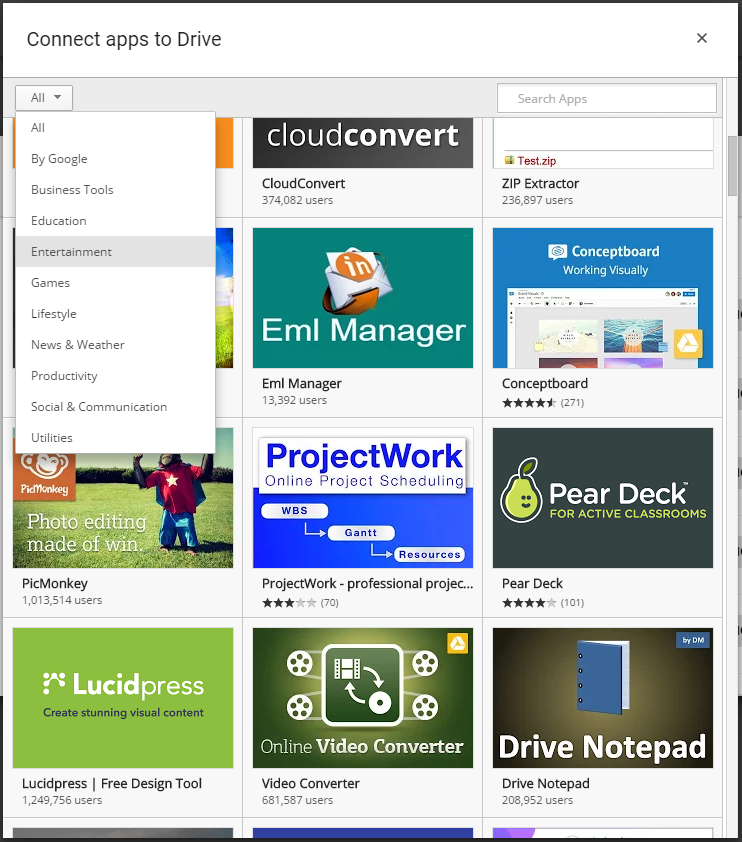
Google Drive Apps 6
8. Click Connect to add a particular app to your Google Drive.
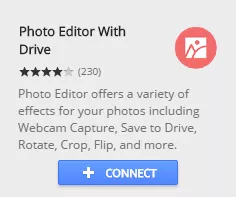
Google Drive Apps 7
During the process, you can set the app as default for the files it is designed to support. This option can be changed at a later stage by visiting Settings > Manage Apps.
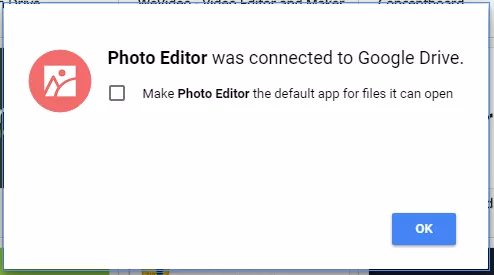
Google Drive Apps 8
After you finish connecting the app, you might be asked to authorize the app. This would happen when you open the app for the first time.
You access a file using the downloaded app.
Go to the file you want to open.Right-click on the app’s name.Hover on the Open With option and it’ll show the list of available apps which are compatible with your file.
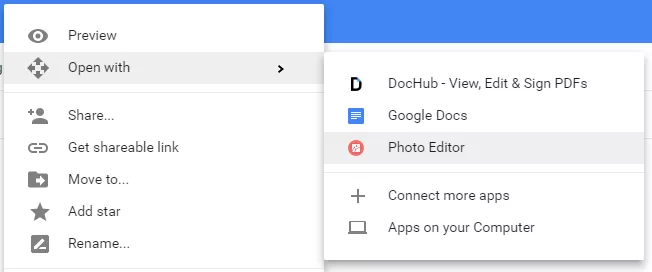
Google Drive Apps 9
How to manage Google Drive apps?
Google Drive provides various options to manage the apps you’ve connected. You can easily remove the apps from your Google Drive.
On your Google Drive, open Settings by clicking the gear button.Go to the Manage Apps section.As you might’ve already seen, it displays the list of all the apps connected to your Google Drive.To remove a connected app, click Options drop-down for that particular app.
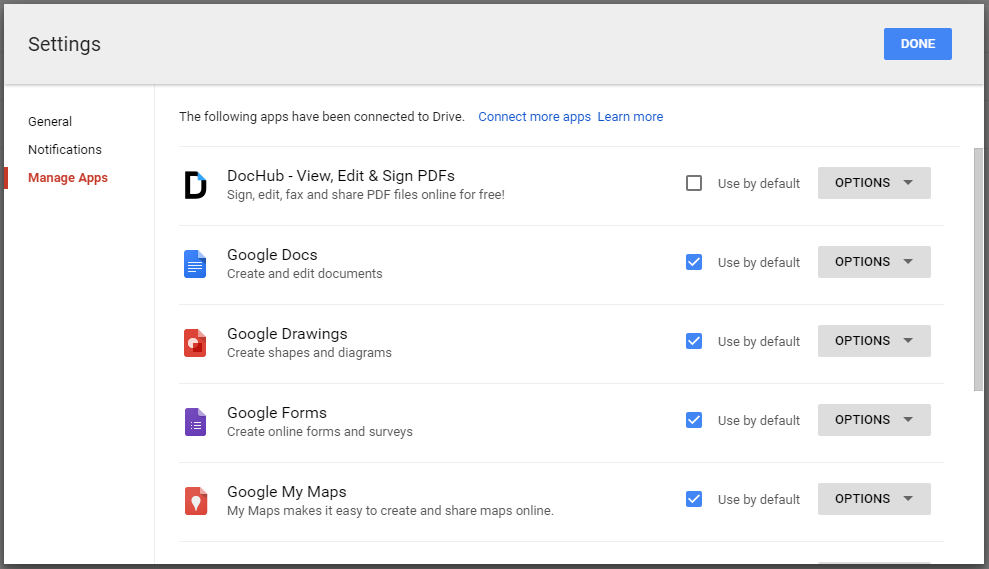
Google Drive Apps 12
5. Now, click Disconnect from Drive.

Google Drive Apps 10
6. Click Disconnect on the confirmation message box that appears next and the app will be removed instantly.
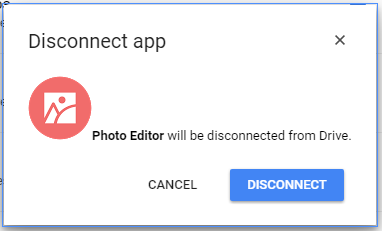
Google Drive Apps 11
Comments
Post a Comment